12 Best Free (& Private) Email Accounts & Service Providers for 2024

Gmail, AOL, and Outlook are our top picks for creating free and private email accounts. These email service providers give you privacy. They provide lots of storage space. They are accessible on all internet-connected devices and browsers.
Beyond our top picks, there are other email service providers I like.

In this guide, I’ll explain what each free email account entails. You’ll also learn about the best email service providers on which you can host your account and integrate with your business website for free right now.
Table of Contents
-
Types of Email Accounts
-
Best Free Email Accounts
-
Best Free Email Accounts for Privacy
-
How to Make an Email Account
-
Frequently Asked Questions
Types of Email Accounts
There are two main types of email service providers to choose from: email clients and webmail.
Let’s briefly explore these email service providers.
What are email clients?
Email clients are software applications you install onto your computer to manage the email you send and receive. To access this email, the client interacts with a remote email server.
Examples of email clients include Microsoft Outlook, Mozilla Thunderbird, and Apple Mail.
What is a webmail?
Webmail is an email you access only from the internet, so it exists primarily on the cloud rather than your computer. Instead of an installed application fetching your email, you manage your inbox right from your internet browser.
Examples of webmail providers include Gmail, Yahoo! Mail, and Hotmail.
Now, let’s explore the best free email service providers (and the best email accounts for privacy) you can use — both webmail and email clients included. For each email service provider, I’ve highlighted unique features to help you find the best fit.
1. Gmail: Best for Offline Accessibility
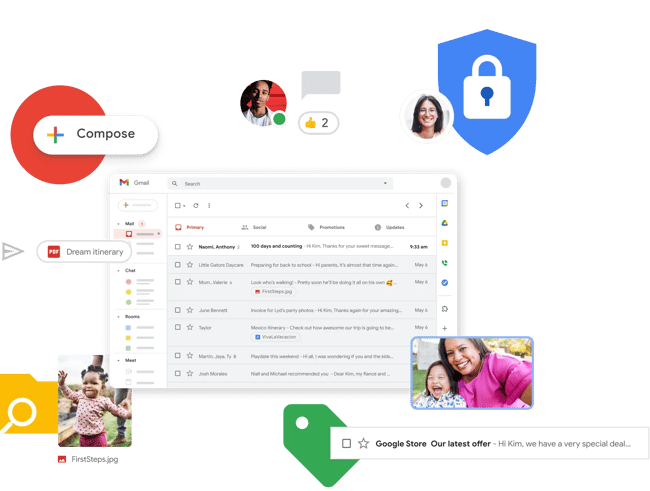
Type of email: Webmail
Core Features
-
15 GB free email storage.
-
99.9% protection from suspicious/spam emails.
-
Text suggestions that help you write emails faster.
-
Allows users to un-send emails within seconds of emailing.
-
Accessible on all internet-connected devices and browsers.
Who should use it: Anyone who already uses and loves the rest of Google’s products.
It might seem like an obvious top pick, but Gmail is too versatile not to get our first slot. According to Litmus Labs, Gmail has the second-highest email provider market share (behind Apple iPhone’s native email app).
Ironically, one reason for Gmail’s popularity is the communication options in your inbox that don’t involve email.
Gmail is a regular email inbox tool you can access once you have a Google account. Since it’s built into Google Workspace (formerly G Suite), creating a Gmail account is more than creating an email account.
With Gmail, you can access a suite of free applications to chat, run video conferences, and share files with the people on your contact list. These applications include Google Play, Google Spreadsheet, Google Docs, and more.
For example, Google Hangouts, available from your inbox’s left sidebar (or the right — you can customize how your inbox is displayed), lets you text and video chat with other Gmail users if you don’t want to send an email.
Like most email accounts today, Gmail also has an intuitive calendar where you can set meetings and reminders.
Pro tip: You can also use a free product like HubSpot Meetings to schedule meetings without back-and-forth emails.
Setup experience: First, Google built Gmail’s privacy settings into the user agreement. So, if you have specific security preferences, cater to them before using your new email account. After you create your email address, Gmail redirects you to a homepage with more privacy settings.
This section asks about your YouTube preferences because the platforms are connected through your Google account.
Unlike other email accounts, you can use your Gmail address to log in to and manage your YouTube account. You’ll also use this account to collaborate on shared documents and spreadsheets right from a cloud-based Google Drive.
Gmail’s offering of 15 GB free email storage is something I like. This storage space makes my inbox less chaotic. I use the advanced filters option to push emails into separate folders as they arrive.
This email service also has extensive customization options. Personalizing your inbox is more than selecting graphics or themes — it lets you decide how you want your email inbox to function. You can also choose whether you want a reading pane, which emails show up at the top of your inbox, and more.
What I Like
-
Each Google account comes with a range of helpful tools and resources.
-
You can use “Labels” to create folders to organize your inbox. This helps you organize many emails, especially if you’re using your Gmail account for business.
-
There are many ways to personalize your email inbox for your specific needs.
-
Gmail is an easy-to-use and effective free tool for email.
What I Don’t Like
-
The tie-ins with other Google products can feel overwhelming if you just want to create a simple email account.
-
Primary, Promotions, and Social sections of the inbox can be helpful, but emails don’t always end up where I expect them to, so I often direct all emails to the primary inbox and sort them myself.
-
Some settings and options are more intuitive than others, so getting used to this email experience may take longer than you’d like.
-
Some settings require you to click “Save” to make changes, while others happen automatically, which can get confusing.
-
Nested labels don’t always work properly on mobile.
2. AOL: Best for Interface Organization
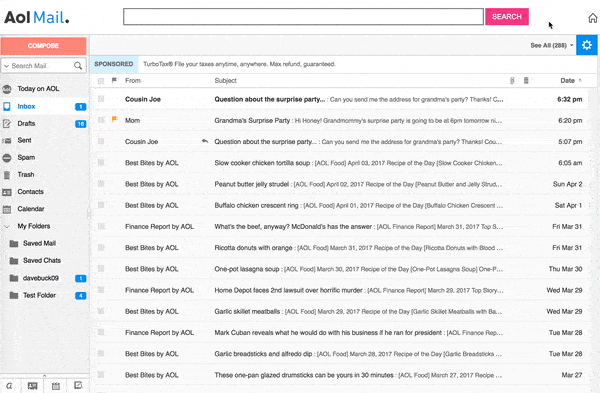
Type of email: Webmail
Core Features
-
1 TB free email storage.
-
One-tap unsubscribe.
-
In-app spellchecker to reduce errors.
-
Protection from suspicious/spam emails.
-
Ability to import contacts in any file format.
-
Attachments tab with files you’ve sent or received.
-
Accessible from any internet-connected device and browser.
Who should use it: Anyone who uses email for most of their communication.
America Online (I feel nostalgic just typing those words) has quietly kept up with today’s standards for a good user experience and is now once again one of the best free email accounts available to you.
Operating as a division of Yahoo! Inc., AOL delivers your email from its classic news-driven homepage and comes with the contemporary spam filters and virus protection you’d expect from your email provider. You can also send text and instant messages from specific windows in your email inbox.
AOL has something over Gmail, though: more storage. Also, you can import email contacts from a CSV, TXT, or LDIF file, so you’re not creating your “buddy list” from scratch.
Setup experience: The sign-up experience is simple, but it seems arbitrary that there is a limit on characters in the email address. This provider also requires a phone number for verification. I got an error message on my first try signing up. On the second try, everything went smoothly, and I could easily create my new AOL email account.
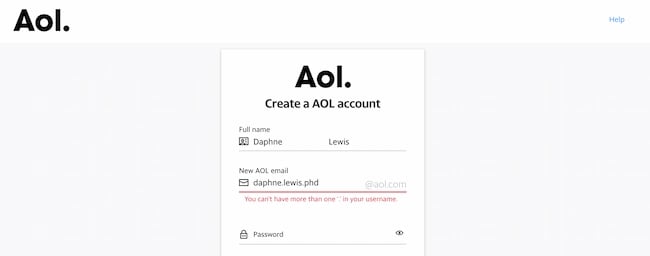 Onboarding is quick and simple — it’s just choosing a theme and text settings. Then, the homepage for my new email account was full of news and ads, which I wasn’t expecting.
Onboarding is quick and simple — it’s just choosing a theme and text settings. Then, the homepage for my new email account was full of news and ads, which I wasn’t expecting.
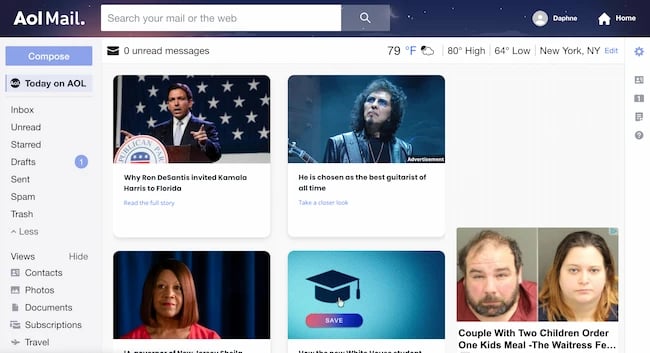 There was also an ad at the top of my inbox. When I clicked “Compose” to create a new email, there was a helpful set of pop-ups showing me how to create emails with their tools. The AOL inbox also offers spaces to save contacts, photos, documents, subscriptions, and travel.
There was also an ad at the top of my inbox. When I clicked “Compose” to create a new email, there was a helpful set of pop-ups showing me how to create emails with their tools. The AOL inbox also offers spaces to save contacts, photos, documents, subscriptions, and travel.
What I Like
-
Large text option is great for accessibility.
-
Simplified tools make it easy for a range of users to create, organize, and send emails.
-
The “Views” section offers spaces to save contacts, photos, documents, subscriptions, and travel.
What I Don’t Like
-
Some add-on features feel dated.
-
Ads and headlines distract and fill a sizable portion of the screen.
-
Helpful icons on the right sidebar are for calendar features, but they're small and difficult to see compared to clickable ads.
3. Outlook: Best for Multiple App Integrations
Type of email: Email client
Core Features
-
15 GB free email storage.
-
Option to use add-ins to access other Microsoft apps like Skype.
-
Excellent filters to organize and group important emails in folders.
-
Provides aliases that add anonymity to your email and protect your identity and inbox from malicious spam.
-
Data encryption in your mailbox and after you send an email.
Who should use it: Anyone who uses many platforms to connect with others.
If you ever cringed at the sight of a “Hotmail.com” email address, you can thank Outlook for this outdated domain name.
But there’s good news: Microsoft has reinvented its longstanding email service, and your free Outlook.com email address has many advanced features waiting for you.
While it touts a calendar and message filter like Gmail, Outlook also integrates with several popular communication apps.
For example, you can connect Skype, Facebook, PowerPoint, PayPal, and even task management software such as Trello. This makes it very easy to reach and work with non-Outlook users without leaving your inbox.
Another perk — Outlook offers 15 GB of free storage for each user, along with a super-clean interface.
Setup experience: Creating an email address was super easy. However, the verification puzzle wasn’t very intuitive. So, if you take a non-traditional approach to puzzles, this step may take longer than you expect.
When I got into my Outlook inbox, there was already an ad at the top and ads on the right sidebar. The second email was a welcome with details about the Outlook mobile app, extra tools, security, and how to personalize your inbox. Then, a “Get started” panel appeared in the inbox with a 6-point checklist for setup.
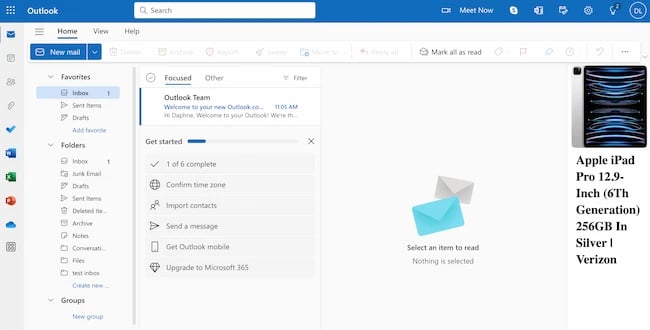
If customizing your inbox is important to you, make some time to set up your Outlook inbox. You can access personalization choices that aren’t in this checklist, like dark mode, notifications, and accessibility, by clicking on the gear icon at the top left of your Outlook inbox.
What I Like
-
Outlook is a streamlined, professional tool for business email.
-
It’s easy and intuitive to create new folders, label or flag emails, and draft new emails.
-
Includes many useful features for sending professional emails, like buttons to prioritize emails and customize your signature.
-
Icons at the top right for Skype, OneNote, Calendar, and tips are useful add-ons for users.
What I Don’t Like
-
Promotion for other Microsoft products within this free email account can feel distracting.
-
Onboarding doesn’t seem as user-focused and comprehensive as other tools.
4. Neo: Best for Creating a Custom Email Without a Domain
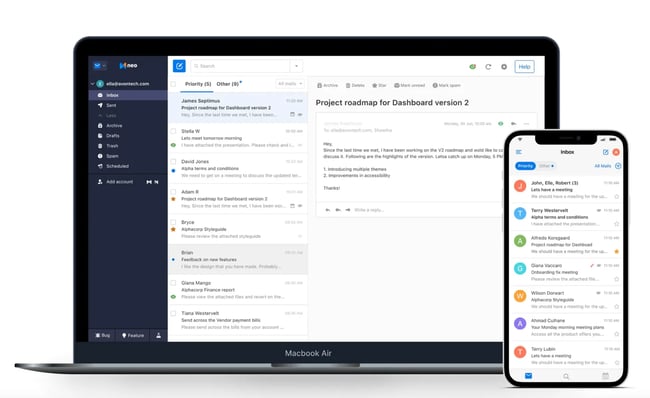
Type of email: Webmail with native mobile apps
Core Features
-
Custom email addresses with a free domain name.
-
Read receipt functionality for tracking opened emails.
-
Email templates for convenient reuse of frequently sent emails.
-
Priority inbox for organizing crucial emails and deferring less important ones.
-
Automatic follow-up reminders for users to respond to emails without a reply.
-
Send later feature enabling email composition and scheduling for optimal delivery time.
-
A free one-page site that aligns with a user’s domain, complete with contact forms and social media integration.
Who should use it: Small businesses and solopreneurs.
Neo is a business email platform designed to help solopreneurs, freelancers, and small businesses establish deep connections with their customers, vendors, and partners.
For those who don’t own a domain, Neo provides a business email address with a domain name and a one-page website, enabling users to develop a unique online presence and reputation. If you have a domain name already, you can get a 30-day free trial to decide if it is the right email service for you.
With various functional features like a free co. site domain name, a user-friendly one-page website builder, schedule send capabilities, email templates, follow-up reminders, a priority inbox, and appointment scheduling, Neo supports the expansion and productivity of small businesses. Neo plans to launch email marketing capabilities in the future.
With an eye toward streamlining operations, Neo integrates calendar, contacts, and storage functionalities within the email platform. This allows users to unify their business processes and access all essential tools from a single location.
Neo provides support for multiple accounts and offers 10-100 GB of email storage. It is designed to streamline business communications and operations for users, offering a comprehensive suite of tools to optimize their business interactions.
Setup experience: Setting up with Neo is relatively straightforward. You can begin by selecting one of their business plans.
Interestingly, Neo provides flexibility in setup, allowing users to proceed with or without their domain. Neo offers a complimentary co. site domain if you don’t have one. Once you set up your domain, the process continues with account and mailbox details, followed by payment information. Neo sweetens the deal with a bonus: a free one-page site for immediate use.
After completing these steps, you’ll have a business email without owning a domain. We recommend diving deep into your chosen plan’s features to maximize your enterprise’s growth potential.
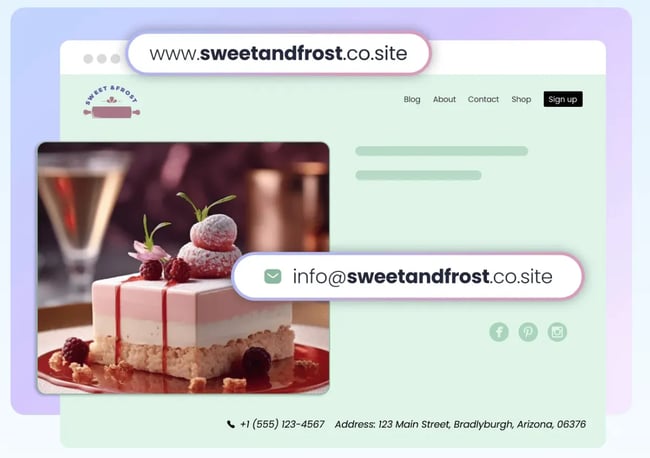
What I Like
-
Provision of a business email paired with a free domain.
-
Professional interface, ensuring a hassle-free user experience.
-
Enhanced functionality with email templates, read receipts, and integrated mail forms.
-
Robust support and guidance for newcomers.
-
Generous storage space, going up to 100 GB.
What I Don’t Like
-
Though a 15-day free trial is available, the catch lies in completing an extensive setup process before accessing the trial features.
-
The promise of a free domain comes attached to a paid subscription.
-
The 30 MB attachment ceiling may pose challenges for certain businesses.
-
As a relatively nascent service, it may still be refining its offerings.
-
With a pre-existing domain, users are allowed to use sub-domains rather than full-fledged domains.
5. Yahoo! Mail: Best for Lots of Storage
Type of email: Webmail
Core Features
-
A mammoth 1 TB free email storage.
-
Instant notifications for new emails.
-
Connects seamlessly with the Yahoo Calendar.
-
Accessible from all internet-connected devices and browsers
-
Advanced sorting and organization of media and documents.
Who should use it: Creatives and anyone who sends and receives attachments frequently via email.
Yahoo! Mail, another well-known platform, sits beside AOL in storage space with a whopping 1 TB (that’s a terabyte) for free, along with a few key social media integrations.
You can have custom background themes and search for key information from your inbox with Yahoo! Mail.
Yahoo! Mail makes it easy to find every photo, video, and document you’ve ever attached or received via email in the tabs on your inbox’s sidebar. This makes the platform appealing to those who share documents regularly or want an album made of every photo they’ve ever shared.
Setup experience: Overall, this was a similar sign-up experience to AOL. I ran into the same error messages, too. The theme selection pop-up was also similar, but there wasn’t an option to choose larger or smaller text.
Once you’ve completed the theme selection, you’ll be in your Yahoo! mail inbox. Again, there is already an ad at the top of your inbox and an ad on the right sidebar.
The “Views” menu on the right side works the same way it does on AOL, but it also includes sections for “Emails to myself,” “Shopping,” “Wallet,” and “Receipts.” As someone who frequently sends emails to me as reminders, this is a helpful addition.
If you’re looking for more personalization, click the gear icon at the top right. Scroll past themes, message layout, inbox spacing, and message tabs, then click on “More Settings.”
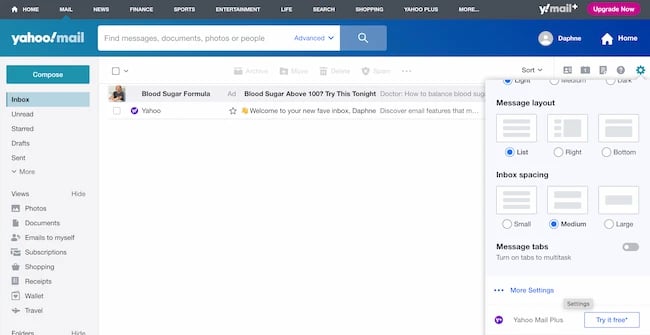
What I Like
-
Simple and easy-to-use tool that comes with a free email account and tons of storage.
-
Clicking on email draft text connects to Grammarly GO for writing suggestions.
-
Easy to use “Views” feature for organizing email and attachments.
-
Email is one tab within the larger Yahoo property for easy access to other resources.
What I Don’t Like
-
Not much of an onboarding experience, but the tool is intuitive if you’re already familiar with email.
-
It takes several clicks to update your preferences for notifications, security, filters, and more.
6. iCloud Mail: Best for Data Encryption
Type of email: Webmail
Core Features
-
5 GB free email storage.
-
One-click “Unsubscribe” feature.
-
Compatible with Apple products and services.
-
Search functionality to find info about an email.
-
VIP flagging for automatic filtering of important messages.
Who should use it: People who use a Mac and want everything in one system.
If you’re a Mac user, iCloud Mail may be on your list of email service providers. Their free email account has 5 GB of storage that you can use to sync your photos, files, or email.
However, it’s important to note that the storage is shared between all of your apps and devices — so if you take a lot of photos on your iPhone, you may eat into your email storage allowance for the month. Upgraded plans start at $0.99 a month and go up to $9.99 a month.
While it’s free to create an iCloud email address, you’ll need two things to create an account:
-
An Apple ID.
-
An Apple device that your Apple ID is connected to.
If you have both things, it’s easy to create your new iCloud email account.
You can use this account through the Mail app on your Apple computer desktop or online through iCloud Mail. Below, you can see the iCloud inbox in the Mail app:
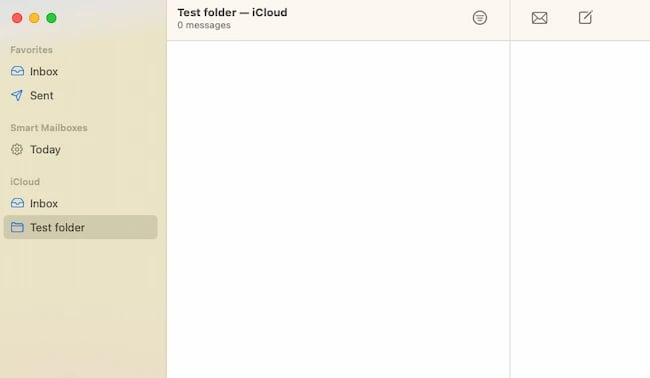
And this is iCloud Mail online:
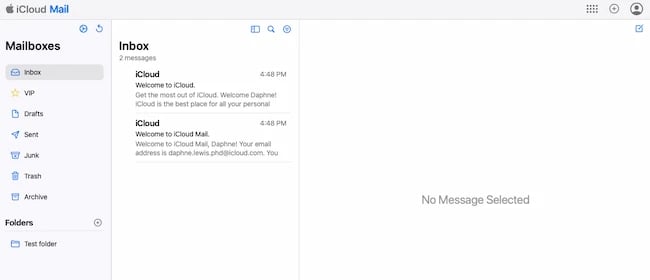
Features are slightly different between these two interfaces. For example, if you want to create an out-of-office auto-reply email, it’s easiest to do this online.
One of the most significant advantages of using iCloud over other email providers is the ease of integration. Apple builds its desktop and iPhone mail apps with all email clients in mind, but it pays special attention to making the experience delightful for iCloud users.
What I Like
-
This email account has the clean and visually appealing design Apple is known for.
-
It’s simple, easy, and familiar to use for Apple fans.
What I Don’t Like
-
Apple is more of an ecosystem than a service provider. This interconnection offers extra value, but it can also be frustrating if you’re looking for a simple standalone email service.
7. Mozilla Thunderbird: Best for Managing Multiple Accounts
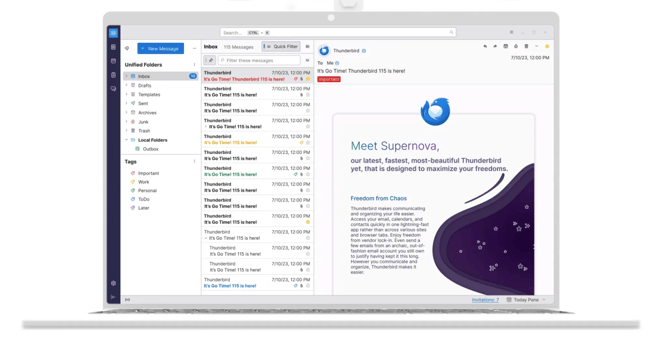
Type of email: Email client
Core Features
-
Smart email organization into folders.
-
Browser-like tabs for working on multiple emails.
-
Integration with your Google Calendar for task management and meeting scheduling.
-
Large extension library to customize your experience with several apps and services.
Who should use it: Anyone looking for a simple but customizable email inbox.
Thunderbird, a free email application from Mozilla (known primarily for Firefox), offers a quick email inbox setup and a simple, easy-to-use user interface.
The app offers customizable features, such as theme settings and app extensions, to improve your email experience. The email app also allows you to open multiple emails in tabs, like how you would open various web pages in Firefox browsers.
Setup experience: To use this tool, you’ll need to download Thunderbird, so it may not be a fit if you’re looking for an online email platform.
It’s exciting that this is an open-source tool, but the many pop-ups and donation requests added to the confusion I was feeling as I tried to set up my email.
Also important to know — it isn’t free to create an email account on this platform. But if you’ve already created a free email account on another service, like Gmail, you can use this tool to create, check, and send emails from multiple accounts with Thunderbird.
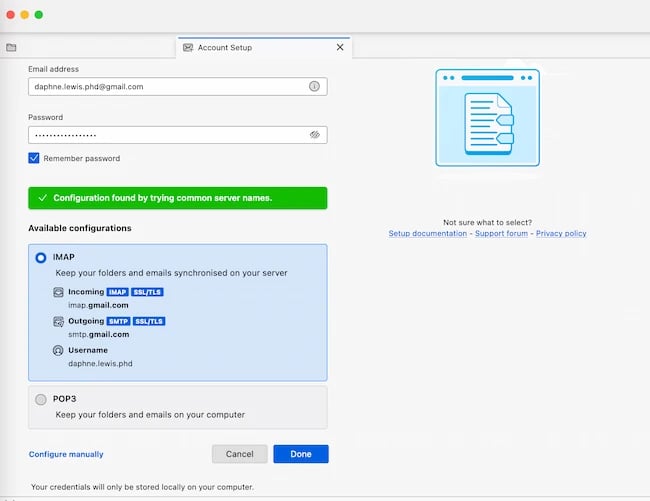
What I Like
-
Smart streamlined tool for receiving, sending, and organizing emails.
-
Great features for privacy, chat, and more.
-
Excellent tool for tech-savvy email users.
What I Don’t Like
-
Text in the inbox interface is small. It’s easy to increase the font size in the reading pane for individual emails, but the process of increasing font size for the interface isn’t intuitive unless you’re tech-savvy.
-
Some common processes require multiple steps. For example, you need to create a template and a filter to create an out-of-office auto-reply message.
8. Zoho
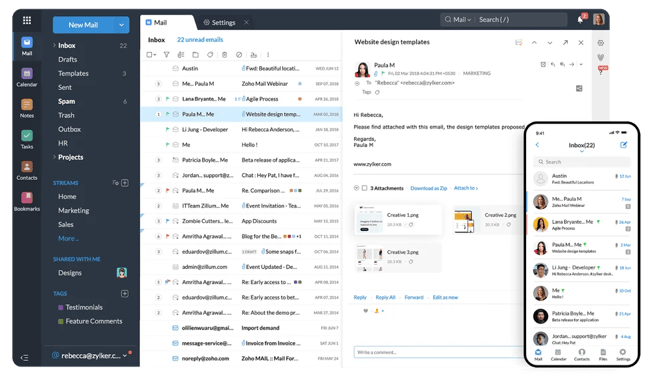
Type of email: Webmail
Core Features
-
100% privacy from advertisers.
-
Encrypted emails to secure sensitive information.
-
Customizable domain name.
-
Integration with Zoho CRM.
Who should use it: Startups and small businesses.
This is the first of the free email accounts for privacy to make our list, but it holds a ton of potential for businesses.
The first thing you’ll notice about Zoho is its user-friendliness. From integrating with Google Drive, Box, and other cloud-based file managers to its built-in task manager, this email service offers a simple way to accomplish all your daily tasks.
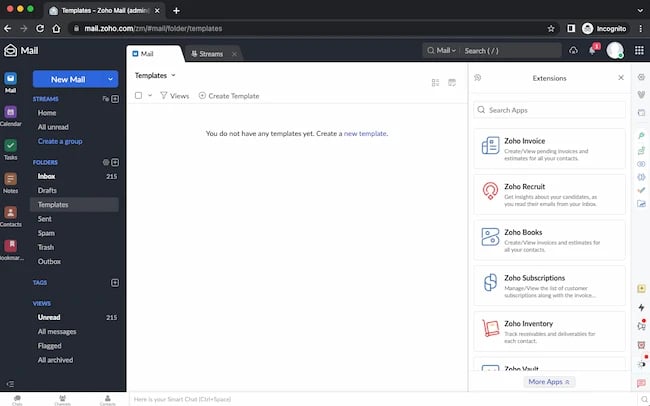
Most of Zoho’s plans are paid, some for as little as $1 a month. But they have a free forever plan, too.
To create an email account, you need to either add a domain you own or purchase one. Then, you have to verify your domain. This can feel complicated if you just want to create a quick personal email account.
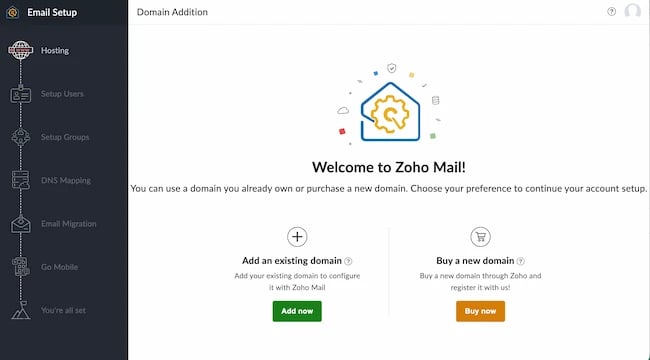
But if you’re looking for a free email account for your business, the real difference-maker is the ability to use a custom domain to create free email addresses for up to five users. The first user to sign up will become the super admin for emails on your custom domain.
What I Like
-
Professional and clean interface and email experience.
-
A free domain-based email address is a professional plus for new businesses.
-
Tons of useful business apps and features.
-
Thorough onboarding that walks through 17 key features.
What I Don’t Like
-
No chance to test the features of this email service before going through a multi-step setup process.
-
The number of apps and features can be overwhelming if you’re looking for a simple tool.
-
25 MB attachment limit, which may be a challenge if you frequently send emails with attachments.
9. Proton Mail
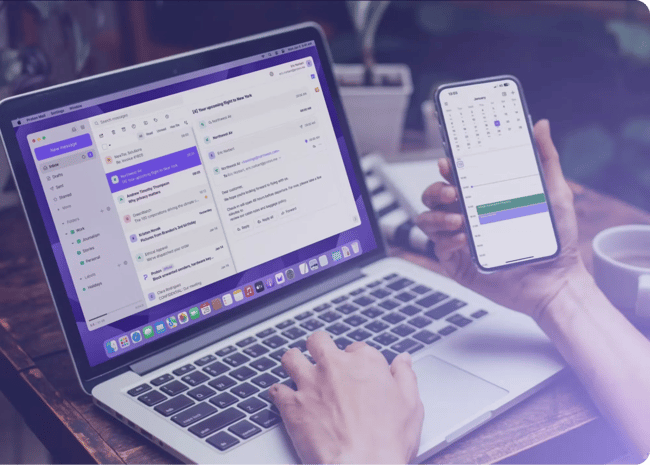
Type of email: Webmail
Core Features
-
1 GB free email storage.
-
Optimized inbox for grouping messages into folders.
-
100% privacy (personal information is not required to open an account).
-
End-to-end data encryption that eliminates third-party access to your email.
-
Compatibility with external email clients like Apple Mail, Outlook, Thunderbird, and ProtonMail.
Who should use it: Anyone who sends and receives sensitive information.
ProtonMail offers just 500 MB of free space, but for the worthy trade of encrypted email, allowing you to send messages that nobody else can see and disappear after a month.
What’s the catch? Is the service hard to use? ProtonMail is easy to use on any device, with no software needed to encrypt your emails, as with most webmail platforms. Its inbox interface is easy to understand, like other email services on this list.
And, the tool offers quick color-coded labels to help you further organize emails that require the most care and protection.
Setup experience: Creating an account was easy, and the captcha was simple and quick to complete. For Gmail users, Proton quickly offers the suggestion to forward your Gmail account to this service.
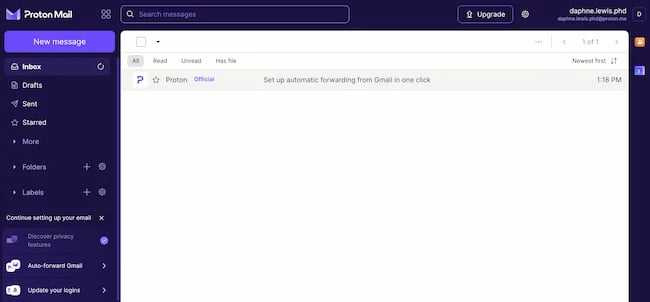
The onboarding is also inviting and easy-to-understand. It offers helpful suggestions like changing app logins to your new Proton email address. This tool is simple and intuitive, and it was easy to create useful folders and labels for my new email inbox.
What I Like
-
Streamlined tool for receiving, sending, and managing emails securely.
-
Clear focus on data protection and email protection.
-
Super easy setup and clear instructions for forwarding.
What I Don’t Like
-
Requires a paid upgrade to remove their branded footer.
-
Uses different terms to describe some features, like “Auto-reply” for vacation or away messages, which can be confusing.
10. GMX Mail
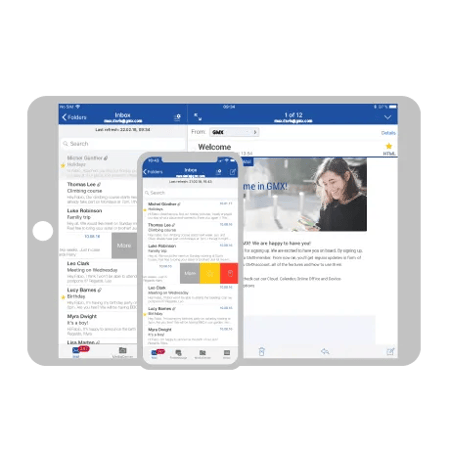
Type of email: Webmail
Core Features
- 65 GB free email storage.
- Easy-to-use email filter templates.
- Protection from suspicious/spam emails.
- External account integration to manage all emails (even from other service providers).
Who should use it: Anyone who needs multiple emails with one central inbox.
While you may not have heard of GMX Mail, it’s been around for quite a while (since 1997) — and it has a bunch of features that I think make it worth considering.
First off, GMX offers 65 GB of storage. That’s a lot of storage for a free email service. In fact, GMX claims you can keep nearly half a million messages in your inbox.
Another feature worth noting is the ability to send large attachments. While many services have low caps for your email attachments, GMX Mail allows you to send files up to 50 MB. That’s great if you share a ton of photos, presentations, or other large files from your account.
However, the feature of GMX Mail that really sets it apart is the ability to set up 10 alias email addresses, all from within one account. This can be useful in many situations — both personally and professionally.
For instance, you could use one alias for all your online purchases and logins — to keep marketing emails separate from your private messages. From a business perspective, multiple email addresses can help manage role-based emails, such as support@yourdomain.com or sales@yourdomain.com.
It’s also super easy to add a folder or add another email account so you can check multiple accounts from this service.
Setup experience: Once I logged in, there was a big ad at the top of the inbox. This was confusing at first, in part because the inbox and other sections have a small font that could be hard for some users to read. To address this, their instructions recommended I adjust the text size of my browser, which wasn’t what I was hoping for.
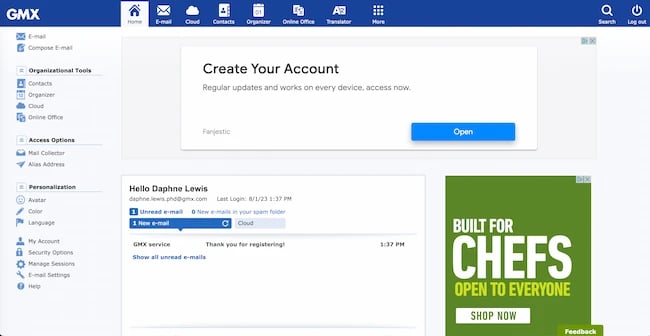
When you open an email, it opens a new window where the font is much larger. This is good, because it makes the email easier to read, but overall, this can create a disorienting user experience.
What I Like
-
Clear and useful settings for spam detection, virus protection, blocklist, and more.
-
Settings on the left-hand sidebar are super convenient and easy to understand.
-
Supports emailing in multiple languages and has a built-in translator tool.
What I Don’t Like
-
The only way to increase font size in this email tool is to zoom in or out on the browser window.
-
Several useful features are so different from other email services they may take some getting used to.
-
Some stationery choices feel dated.
11. Tutanota
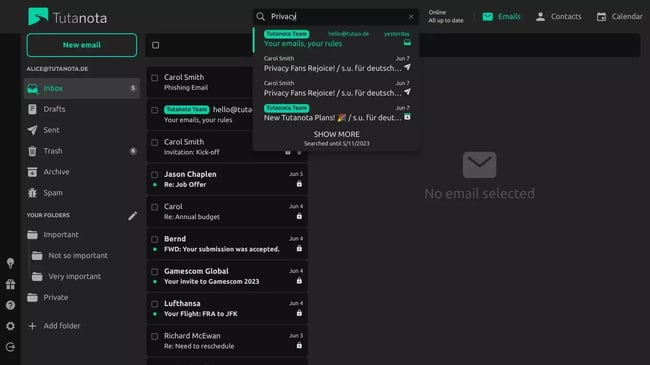
Type of email: Webmail
Core Features
-
Full encryption to guarantee email privacy and zero tracking.
-
Sustainable email storage on secure servers powered entirely by renewable energy.
-
1 GB free email storage.
Who should use it: Any individual looking for a secure free email service.
This service is an excellent choice for a private email account. It isn’t as fit for businesses or groups, but it’s a great choice for individuals looking for free and private email.
This service places a premium on security with end-to-end encryption of internal and external emails, as well as contacts. Other security features include two-factor authentication (2FA), session handling, and phishing protection.
Setup experience: After signing up, one of the first screens you’ll see is a recovery code. Once you log into your inbox, you’ll see three emails from Tutanota.
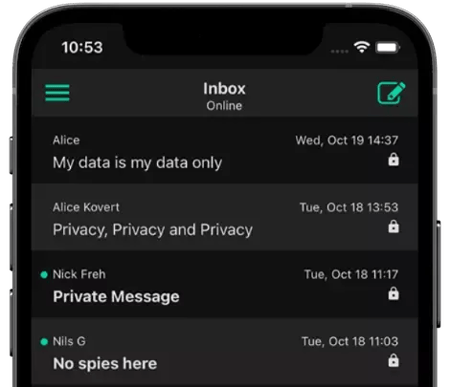
Each email offers details about what sets this service apart and its dedication to security. But, there’s not a lot of information about how to use or personalize your new email account.
You can click the settings gear at the bottom left to see menus for updating templates, appearance, and other email settings.
This tool is super simple, so there aren’t a lot of the extras that other platforms have. Plus, the interface is easy to understand and use for its primary function — receiving and sending email.
What I Like
-
Open source email account service that prioritizes user privacy.
-
Focus on sustainability and environmental impact.
-
Simple and easy-to-read interface.
-
Streamlined functions make it easy to focus on writing, sending, and organizing email.
What I Don’t Like
-
You can attach images or documents, but this tool isn’t for sending images or graphic emails.
-
Folders for organization, but no flags, labels, or tags, which can make it tough to find important emails.
12. Mailfence
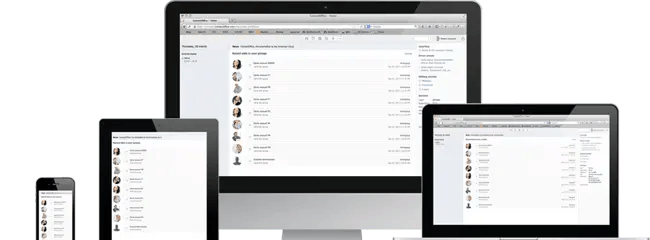
Type of email: Webmail
Core Features
-
500 MB free email storage.
-
Excellent legal protection owing to strict Belgian privacy laws.
-
True OpenPGP end-to-end encryption on a secured infrastructure.
Who should use it: Anyone looking for a secure email account that integrates with other tools.
Mailfence is a secure browser-based email service provider based in Belgium. Given the strict privacy laws in Belgium, all your data is locked away from any third-party access.
Their free plan gives you 500 MB of email space. But to truly enjoy the best of Mailfence, you’ll have to hop on a paid plan that starts at €2.50 a month.
You’d be able to create up to 10 aliases on the paid plan and have 5 GB of email space, among many other features.
With Mailfence, it’s easy to organize your day and business because you’d be able to easily integrate your email account with your contacts, calendar, and documents.
Setup experience: The landing page after account creation has lots of text to read. This is a little overwhelming compared to other simpler email services. But once you’re in the inbox, the interface is clean and simple.
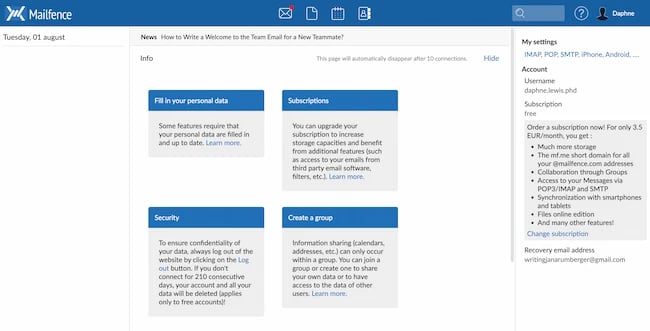
Some functionality isn’t super intuitive. For example, to create a folder, you click the three dots to the right of your email address at the top. Based on my experience in other email services, I would expect to add a new folder where the “Tags” option is in Mailfence’s interface.
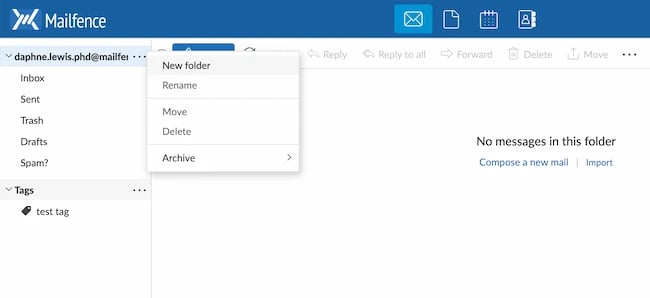
What I Like
-
Easy-to-read user interface.
-
Simple encryption options to protect sensitive data.
-
Welcome email with email account details is super helpful.
-
Clear icons at the top highlight other service features.
What I Don’t Like
-
Some functionality takes some getting used to, like how to use “Tags” effectively.
-
Great for plain text emails but not as useful for emails with images or animations.
Bonus: HubSpot Free Email Integration
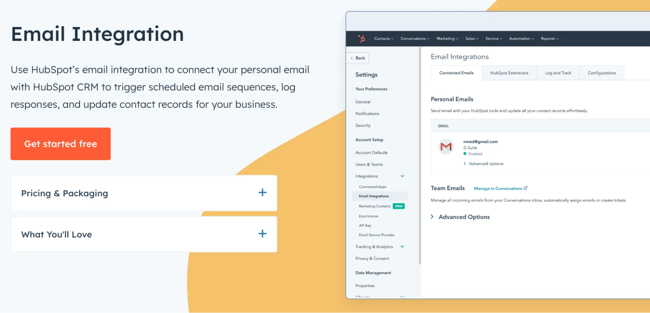
Type of email: Email Integration
Core Features
-
500 email per day limit. You can send up to 500 emails per day with a free email account. This is a great limit for businesses just starting out.
-
Log customer email responses. This tool brings communication into a single space to easily meet customer expectations. It also eases potential customer frustration by placing customer call notes and email exchanges in the same place.
-
Schedule email sequences. You might copy and paste templates for customer emails. But why copy and paste when you can schedule email sequences and send customers exactly what they need to know when they need it?
-
Update contact records. Keep up with customer contact changes with a single system that connects everything you know about your customer in one place.
Who should use it: Anyone looking for a free way to connect email accounts to customer management or marketing tools.
Like Thunderbird, this email tool offers an exciting, free way to improve your email experience. As noted above, many of these free email tools are siloed systems for email creation and management. But what if you want to send beautifully designed newsletters or manage contacts with email?
If you’re creating a free email account for your business, this tool can connect your email to customer relationship management, marketing, and more. This can help your team do more from their email inboxes. You can track customer conversations, use sales automation for new leads, and send gorgeous marketing emails to your contact list.
Setup experience: Signing up with an existing email, like Gmail, is quick and simple. As soon as you log in, you’ll start learning how to send free marketing emails and connect your email to HubSpot’s free CRM.
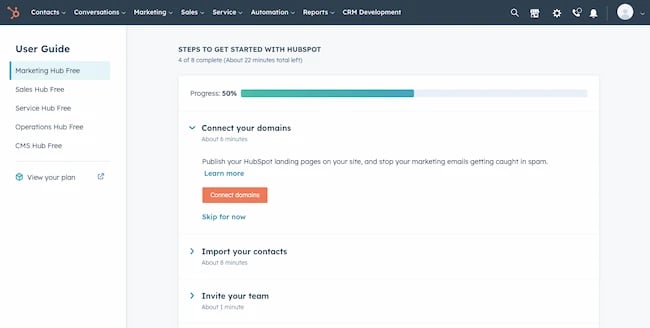
The step-by-step onboarding process offers a lot of information, so make sure you’re ready to start using this tool when you sign up.
What I Like
-
Super tool for sending graphic emails, like newsletters.
-
Useful feature add-ons for small businesses looking for free email.
-
Excellent walkthroughs to make the most of marketing and integration features.
-
Connects to HubSpot CRM and other powerful business tools.
What I Don’t Like
-
The huge range of features in this free account can be a lot to take in.
-
May not be a fit for someone looking for a personal email account.
How to Make an Email Account
No matter which provider you choose, creating an email is a simple process. But, it’s still important to know best practices so you can have one that fits your needs the best. The purpose of an email is to provide a space for you to have easy, secure communications. Follow the steps below to create an email:
1. Choose An Email Provider
Select an email provider based on your needs as a user. Think about which features, such as top-tier security, email scheduling capabilities, or integrations, are the most important to you. Also, consider how much storage you will need and what type of provider works best.
2. Choose a Username
Select a username based on the purpose of the account. If it is a professional account, then your name with a significant number will do. The name of your business will do if it’s a business account. You might also consider your-name@businessname.com for professional accounts.
3. Create a Password
Email providers generally have minimum requirements for how secure your password must be. These often include a number or a special character. Follow these guidelines and choose a password that’s unique and has a variety of letters, numbers, and characters to make it extra secure.
4. Secure Your Account
Many email providers include ways to add extra security to your account. Take advantage of these features to keep your account and data safe. Setting up two-factor authentication is a great place to start.
5. Write a Signature
Set up an email signature for your account. This saves a lot of time as you are writing emails and helps keep your closing consistent. Include information like your name, your title, and your contact information.
Frequently Asked Questions
What’s the best email service provider (ESP)?
This is a tricky question with no direct answer. The best email service provider is one that addresses your unique needs.
For instance, if you want an ESP with a large storage space, Yahoo! Mail may be ideal because it offers you 1 TB. If you want an ESP that seamlessly works with Google’s products, Gmail will be your top pick. If you are a Microsoft fan, you would want to opt for Outlook. And, if you seek an ESP with uber-level privacy and security, ProtonMail may be best for you.
Why does your email service provider matter?
Whether you’re an individual or business owner, your choice of ESP can impact your email deliverability. A reliable ESP ensures your emails land in your recipients’ inboxes and avoid the spam folders.
If you have a business, you’d want an ESP that goes beyond delivering emails. At some point, you’d need email templates, automation capabilities, and analytics to track the email engagement of your subscribers. Most ESPs falter at this except HubSpot, a platform used by 194,000+ customers in over 120 countries.
How do I pick the best email service provider for my team?
There are several variables to consider when choosing an email service provider for your team. First, you need to identify your needs and select those that are most important. These needs could include integration options, ease of automation, and customization.
With these needs, you can research ESPs, evaluate their features, check their pricing, and read customer reviews. If your preferred ESPs offer trials, take advantage of that and test them. Every team has hopes of scaling in the future, so consider picking an ESP that can work irrespective of your team’s size.
Making the Most of Your Email
And with that, you have some of the best options for free email accounts this year. But who knows? Your next email address could be entirely different while giving you just what you need to succeed.
Editor's note: This post was originally published in March 2018 and has been updated for comprehensiveness.
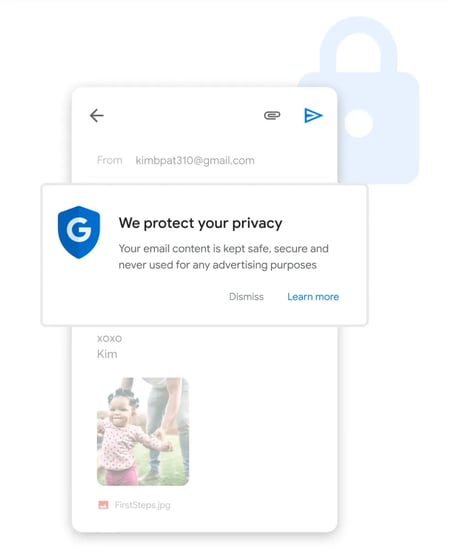
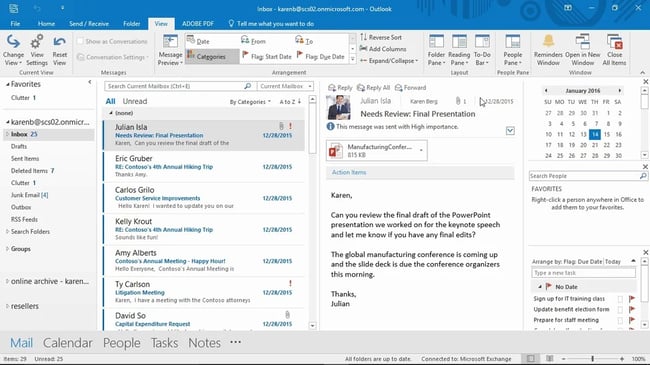
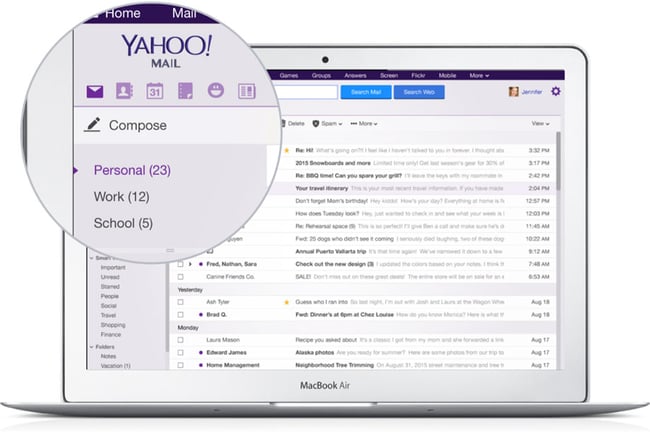
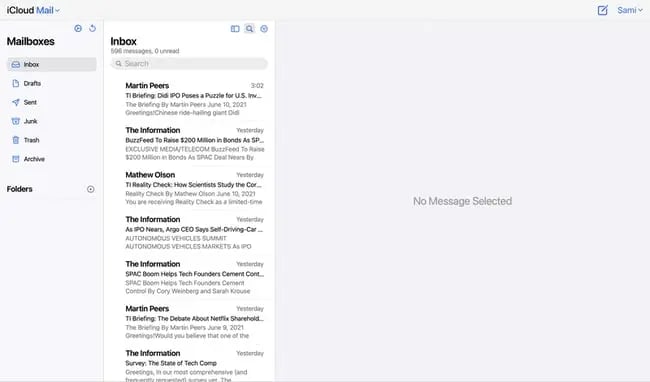

Comments
Post a Comment